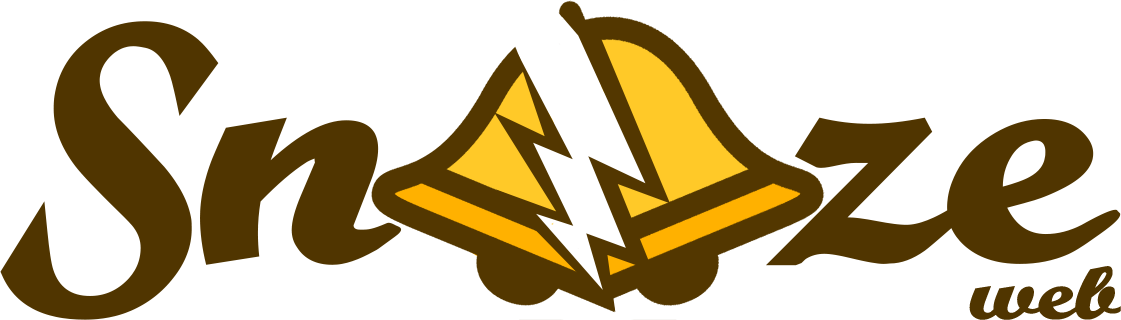Manage alerts#
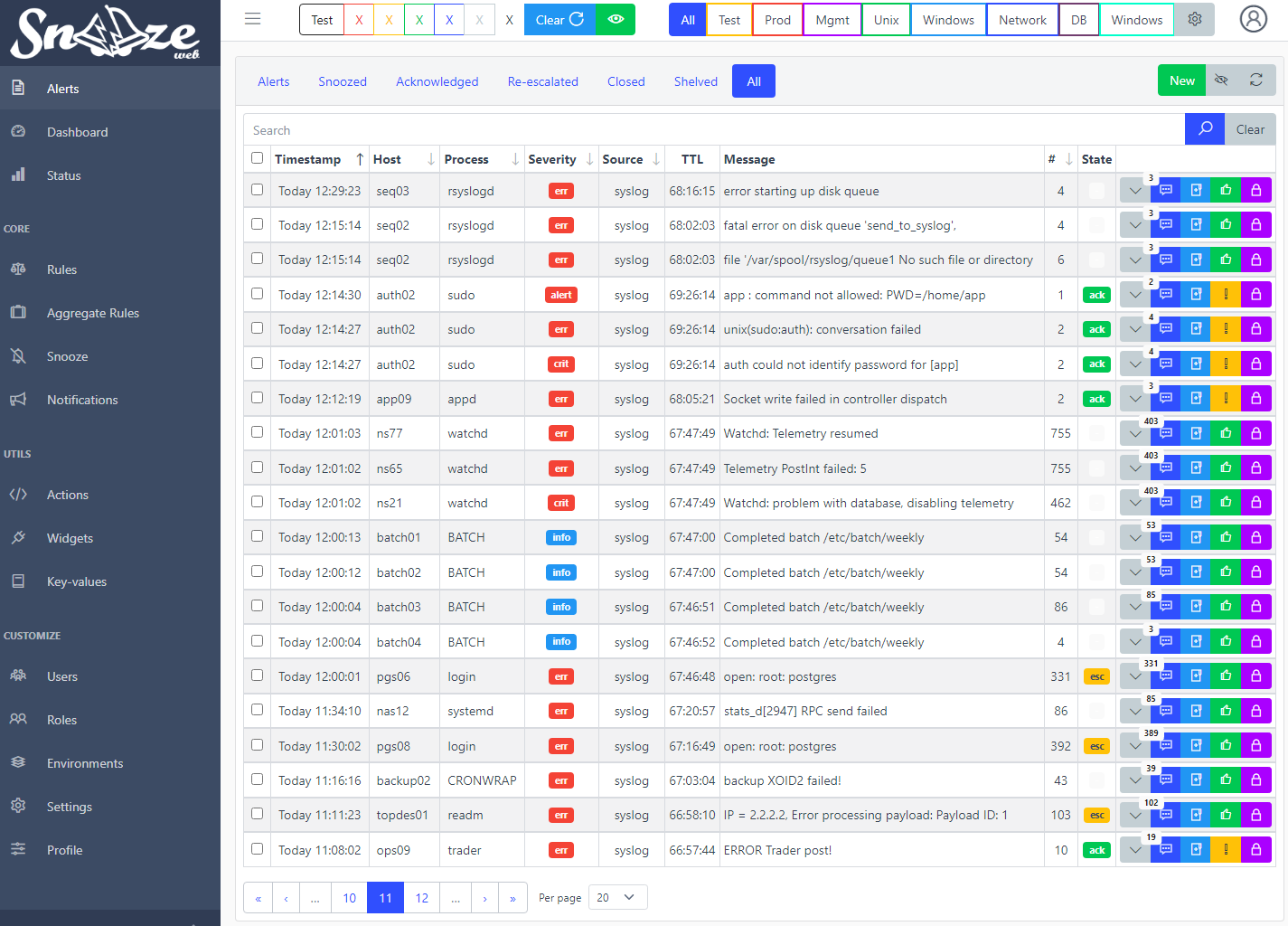
Overview#
This page will list all the tools available to manage alerts.
Alerts that have not been snoozed, acknowledged or closed will be displayed under the first tab of the Alerts page on the web interface.
Alerts that have been snoozed will be displayed under the Snoozed tab on the same page.
Alerts that have been re-escalated or re-opened will be displayed under the Re-escalated tab on the same page.
Alerts that have been closed will be displayed under the Closed tab on the same page.
Alerts that have been shelved will be displayed under the Shelved tab on the same page.
Alert states#
User interaction allows an alert to switch between states. Here are the different states an alert can have:
-:A new alert will always have no initial state, meaning nobody has interacted with it yet.
ack:esc:close:open:
Expected alert management workflow is: (esc ->) ack -> close (-> open)
Acknowledge#
Used to let people know that someone is taking care of the issue related to the alert.
Acknowledged alerts will stop getting notified if a frequency has been set.
Re-escalate#
After being acknowledged, an alert can get re-escalated.
It can be done automatically by an aggregate rule after the throttle period ended or a field from the watchlist got updated.
It can be done manually by the user to have the alert go through the full processing once more, meaning it can get notified again or snoozed. Modifications can be applied to the alert beforehand.
Close#
Used to let people know that the issue related to the alert is resolved. It is not expected to reoccur anymore.
Alerts can get closed automatically if their severity field is in the list of defined OK Severities in Settings
Closed alerts will stop getting notified if a frequency has been set. They can be re-opened automatically on a new hit regardless of their throttle period.
Re-open#
After being closed, an alert can get re-opened.
It can be done automatically by an aggregate rule if the same alert is observed regardless of the throttle period.
It can be done manually by the user to have the alert go through the full processing once more, meaning it can get notified again or snoozed. Modifications can be applied to the alert beforehand.
Alerts TTL#
Alerts are automatically cleaned up by the housekeeper after a certain period of time called TTL (Time To Live)
Default TTL is 172800 seconds (2 days). Check the housekeeper page for more information.
Shelve#
A mean to keep some alerts from being deleted is to shelve them. The operation actually deletes their TTL field.
Timeline#
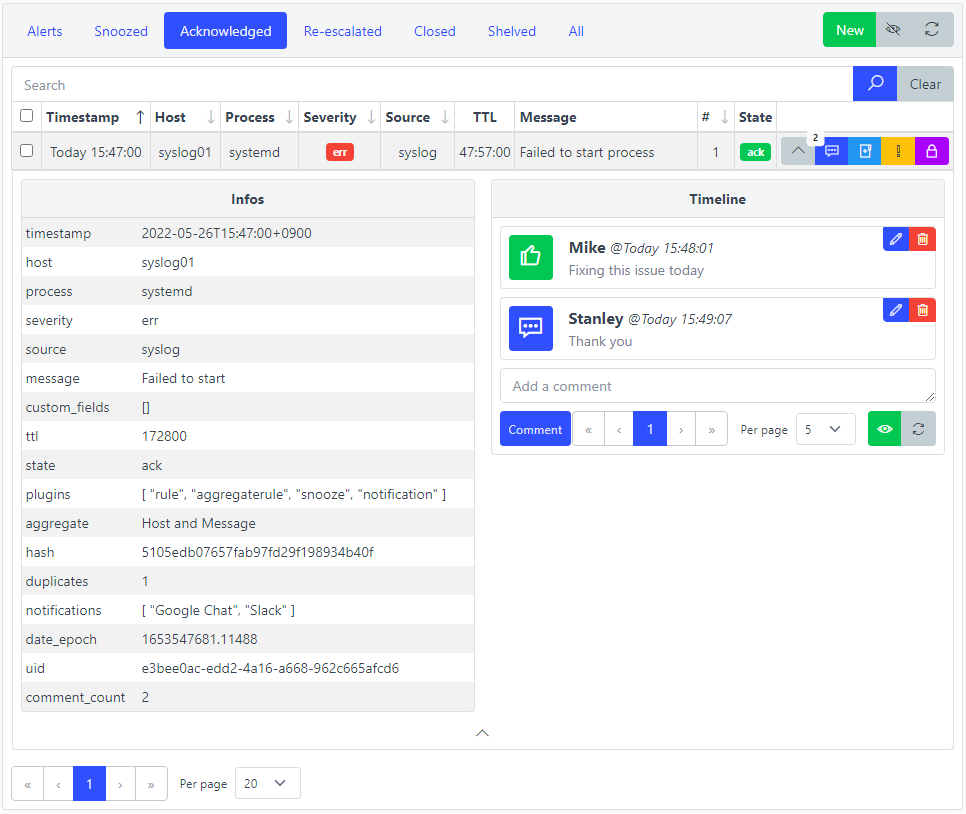
By clicking on the grey arrow on an alert, a timeline appears. It contains a history of all events and user interactions related to the alert. There is a possibility to leave a comment as well. An admin can edit or delete any event. By deleting a state event (for example an acknowledgement), the alert goes back to its previous state.