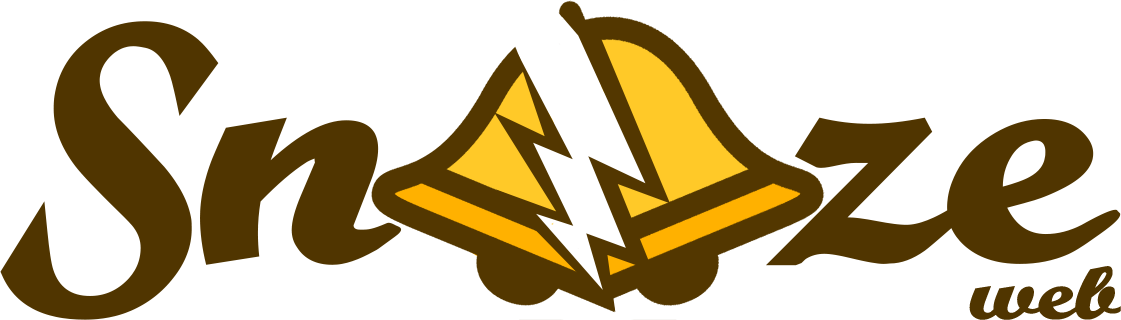Rules#
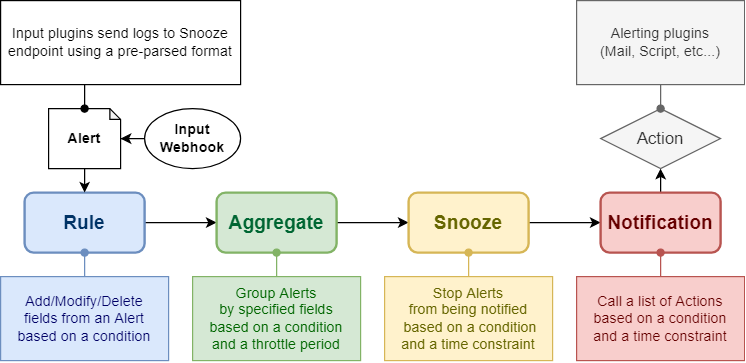
Architecture - Rules plugin#
Overview#
Add, modify or delete fields from a alert.
Alerts have to match a Rule’s conditions in order to being processed.
Rules are very useful to analyze incoming alerts and add infos that were not in the original log.
# Alert before being processed by Rule
host: prod-syslog01.example.com
# Rule
name: is_production
condition: host MATCHES ^prod.*
modification: SET environment = production
# Alert after being processed by Rule
host: prod-syslog01.example.com
rules: ['is_production']
environment: production
Any alert matching a Rule will have a new field rules added with the list of matched Rules.
Rules resolution order is important. It allows Rules to create fields that can be used in subsequent Rules.
Rules can have an optional field called parents which can hold a list of Rule UIDs. These Rules will be processed only if all parents conditions have been met in the first place.
This design allowing Rules to be nested is very convenient to avoid repeating the same conditions across multiple Rules.
Jinja templates#
It is possible to use Jinja templates to render the alert’s fields for any modification
Example: ["SET", "environment", "{{ env }}"] will create a new field environment using the content of the field env from the same alert.
More info on Jinja website.
Web interface#
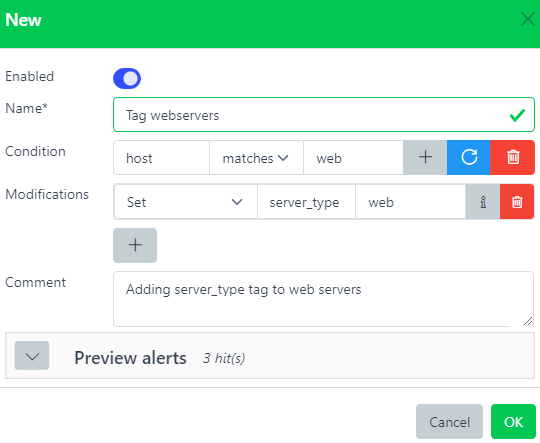
- Name*:
Name of the rule.
- Condition:
This rule will be triggered only if this condition is met. Leave it blank to always match.
- Modification:
List of changes to apply to the alert.
- Comment:
Description.
Note: Use drag&drop to change the rule’s order and/or use nesting:
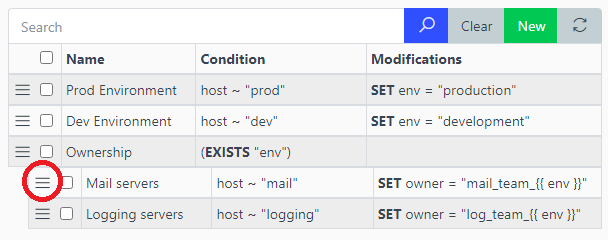
Modifications#
All modifications are applied in order. They provide a lot of control over incoming alerts.
List of modifications:
Set#
Modify a field or create it if it does not exists.
{
"hostname": "prod-unit01"
}
modification |
field |
value |
|---|---|---|
SET |
environment |
production |
{
"hostname": "prod-unit01",
"environment": "production"
}
This modification added a field environment to the alert.
Delete#
Delete a field.
{
"name": "john",
"password": "Ch@ng3m3!"
}
modification |
field |
|---|---|
DELETE |
password |
{
"name": "john",
}
This modification deleted the sensitive field password from the alert.
Append (to array)#
Append an element to a array typed field.
{
"permissions": ["read"]
}
modification |
field |
value |
|---|---|---|
ARRAY_APPEND |
permissions |
write |
{
"permissions": ["read", "write"]
}
This modification added write to the list of permissions.
Delete (from array)#
Delete the first matching element from an array typed field if it exists.
{
"names": ["stanley", "john", "erika"]
}
modification |
field |
value |
|---|---|---|
ARRAY_DELETE |
names |
john |
{
"names": ["stanley", "erika"]
}
This modification removed john from the list of names.
Regex parse (capture)#
Parse a field with a regex. The named capture groups will be merged with the alert.
See python regex syntax for more details on the regex named capture group syntax.
{
"message": "CRON[12345]: my error message"
}
modification |
field |
regex with capture groups |
|---|---|---|
REGEX_PARSE |
message |
(?P<appname>.*?)\[(?P<pid>)\d+\]: (?P<message>.*)
|
{
"appname": "CRON",
"pid": "12345",
"message": "my error message"
}
This modification splitted the field message into 3 more relevant fields appname, pid and message (overwritten).
Regex sub#
Parse a field with a regex. Substitute the matching pattern then output a new field.
{
"message": "Wrong password: Ch@ngem3"
}
modification |
field |
output |
regex parse |
sub |
|---|---|---|---|---|
REGEX_SUB |
message |
message |
(password:) (.*)
|
\g<1> ***
|
{
"message": "Wrong password: ***"
}
This modification splitted the field message into 3 more relevant fields appname, pid and message (overwritten).
Key-value mapping#
Try to match a field with a key present in a KV. If found, output the value in a new field.
Caution
a Key-value store has to be created beforehand. See Key-values.
dictionnary |
key |
value |
|---|---|---|
roles |
john |
admin |
roles |
stanley |
user |
{
"name": "john"
}
modification |
dict |
field |
output |
|---|---|---|---|
KV_SET |
roles |
name |
role |
{
"name": "john"
"role": "admin"
}
This modification matched john in the Key-value roles, therefore adding the field role with its corresponding value admin.